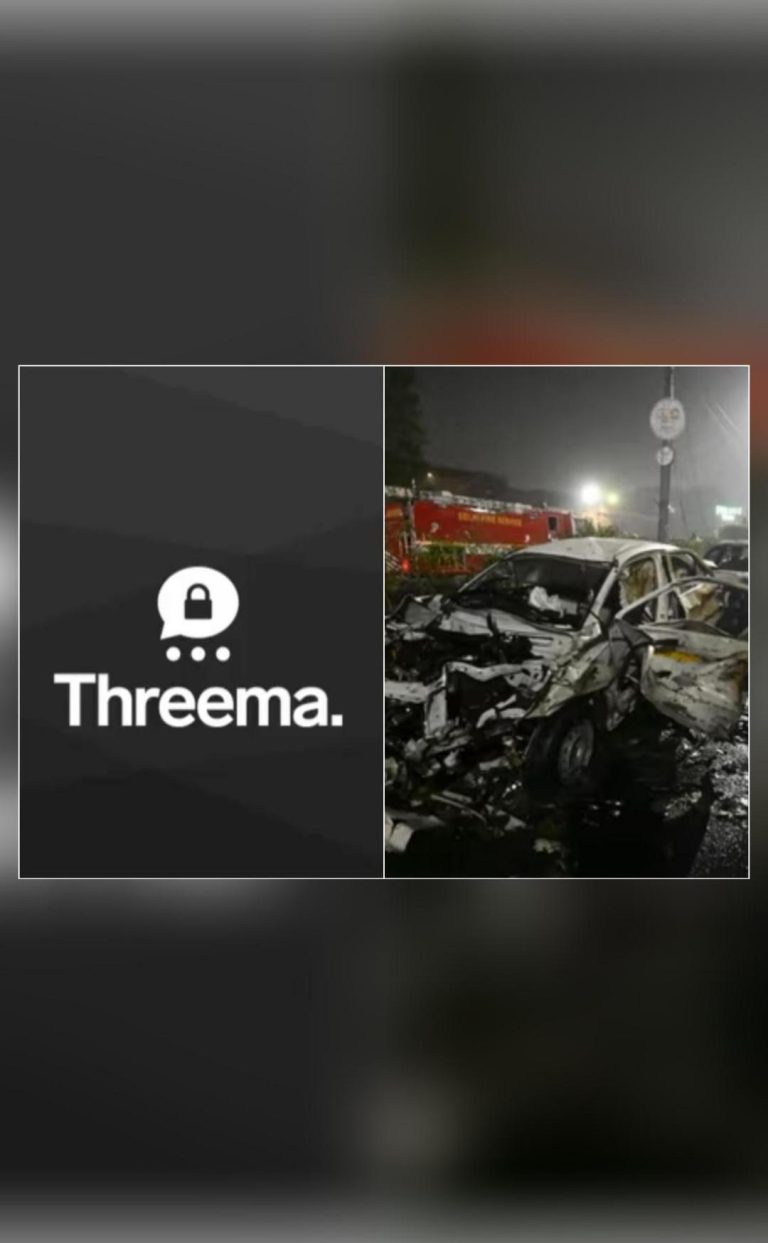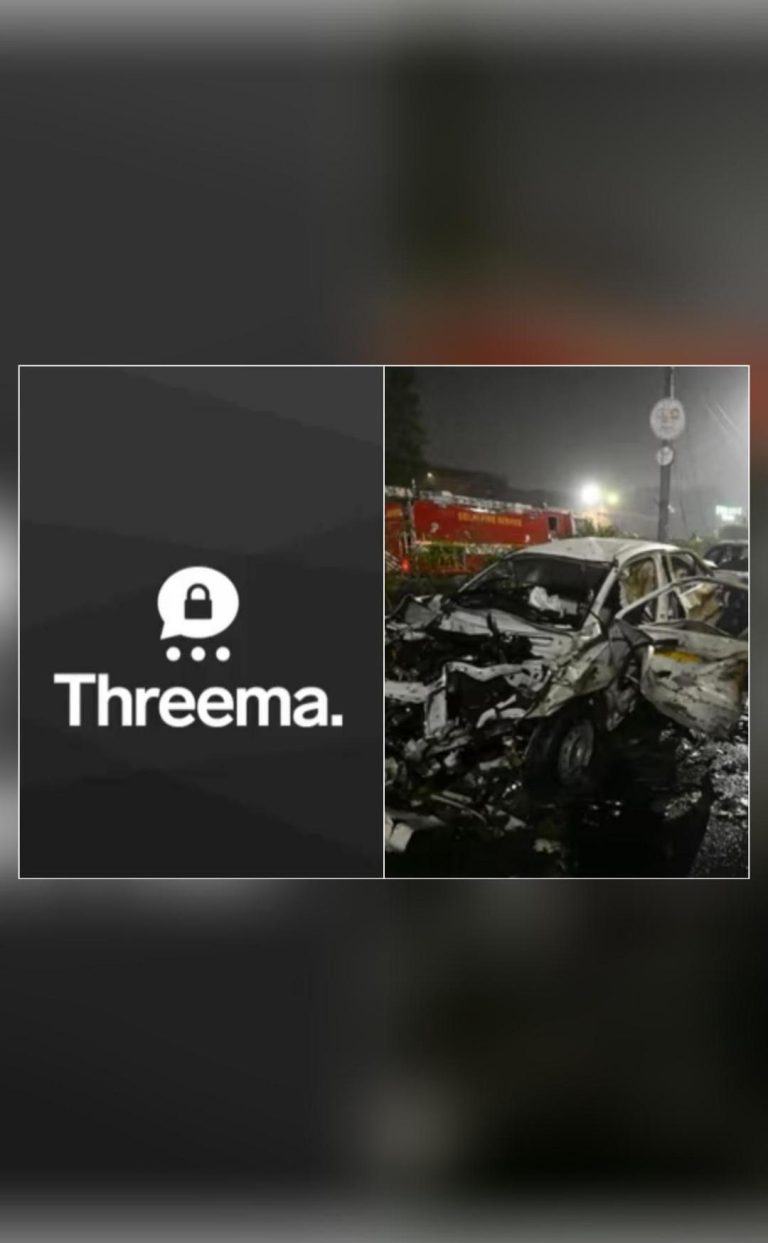Leverage Google Sheets and Looker Studio for Data Analysis
In today’s digital age, data analysis is no longer a luxury, but a necessity for businesses looking to drive growth and success on social media. With the increasing amount of data being generated daily, it’s essential to have a robust system in place to collect, analyze, and interpret this data to make data-driven decisions. This is where Google Sheets and Looker Studio come in – a powerful duo that can help you unlock the full potential of your social media analytics.
In this blog post, we’ll explore the benefits of integrating Google Sheets and Looker Studio, and how this dynamic pairing can streamline your workflows, enhance analytical capabilities, and enable data-driven decision-making.
What are Google Sheets and Looker Studio?
Before we dive into the benefits, let’s quickly introduce you to these two powerful tools.
Google Sheets is a free online spreadsheet editor that allows you to create and edit spreadsheets in real-time. With Google Sheets, you can store, organize, and analyze large amounts of data, making it an ideal tool for data analysis.
Looker Studio, formerly known as Google Data Studio, is a free tool that allows you to create interactive, web-based dashboards and reports. With Looker Studio, you can connect to various data sources, create custom visualizations, and share insights with others.
Why Integrate Google Sheets and Looker Studio?
So, why integrate Google Sheets and Looker Studio? Here are some compelling reasons:
- Streamlined Data Collection: Google Sheets allows you to collect and store large amounts of data from various sources, including social media platforms, Google Analytics, and more. Looker Studio then enables you to create interactive dashboards and reports from this data, making it easy to analyze and visualize insights.
- Enhanced Analytical Capabilities: Looker Studio offers advanced analytical capabilities, such as data blending, aggregation, and filtering, making it easy to drill down into your data and identify trends and patterns. Google Sheets, on the other hand, provides a robust set of functions, such as conditional formatting, pivot tables, and charts, to help you analyze and visualize your data.
- Data Visualization: Looker Studio allows you to create custom visualizations, such as charts, tables, and maps, to help you better understand your data. Google Sheets provides a range of built-in chart types, including line charts, bar charts, and pie charts, making it easy to visualize your data.
- Real-time Insights: With Looker Studio, you can create real-time dashboards that update automatically as new data is collected, giving you instant insights into your social media performance.
- Collaboration and Sharing: Looker Studio enables you to share your dashboards and reports with others, making it easy to collaborate and communicate insights to stakeholders. Google Sheets also allows you to share spreadsheets with others, but Looker Studio takes collaboration to the next level.
How to Integrate Google Sheets and Looker Studio
Now that you know the benefits, let’s explore how to integrate Google Sheets and Looker Studio.
- Connect Google Sheets to Looker Studio: To connect Google Sheets to Looker Studio, simply go to the Looker Studio dashboard and click on “Connect to data” > “Google Sheets”. Then, select the Google Sheets file you want to connect and authenticate with your Google account.
- Create a Data Source: Once connected, create a data source in Looker Studio by clicking on “Create a data source” and selecting “Google Sheets” as the data source type. Choose the Google Sheets file and select the range of data you want to include.
- Build a Dashboard: With your data source set up, you can start building a dashboard in Looker Studio. Choose the visualizations you want to include, such as charts, tables, and maps, and customize the layout and design to suit your needs.
- Integrate with Google Sheets: To integrate your dashboard with Google Sheets, simply click on the “Edit” button and select “Google Sheets” as the data source. Then, choose the Google Sheets file and select the range of data you want to include.
Real-Life Examples
To give you a better idea of how Google Sheets and Looker Studio can be used together, let’s explore some real-life examples:
- Social Media Analytics: Use Google Sheets to collect social media metrics, such as engagement rates, follower growth, and content performance. Then, use Looker Studio to create interactive dashboards that visualize these metrics and provide insights into your social media performance.
- Customer Feedback Analysis: Collect customer feedback from social media platforms using Google Sheets. Then, use Looker Studio to create visualizations that help you identify trends and patterns in the feedback data, such as sentiment analysis and topic modeling.
- Content Performance Analysis: Use Google Sheets to collect content metrics, such as views, engagement, and clicks. Then, use Looker Studio to create dashboards that visualize content performance and provide insights into what’s working and what’s not.
Conclusion
In conclusion, integrating Google Sheets and Looker Studio is a powerful way to streamline your workflows, enhance analytical capabilities, and enable data-driven decision-making. With this dynamic pairing, you can collect, visualize, and interpret large amounts of data, producing valuable insights that can help you drive social media growth and success.
By following the steps outlined in this blog post, you can start integrating Google Sheets and Looker Studio today and unlock the full potential of your social media analytics.
News Source:
https://www.growthjockey.com/blogs/integrate-google-sheets-with-looker-studio