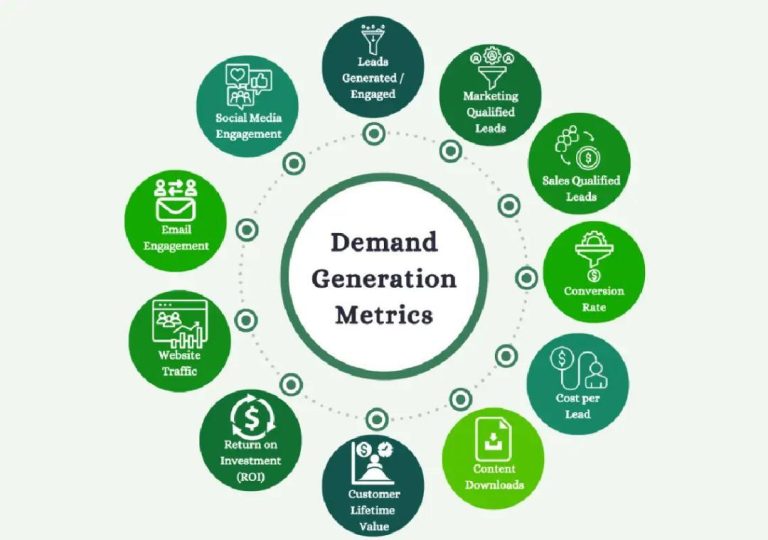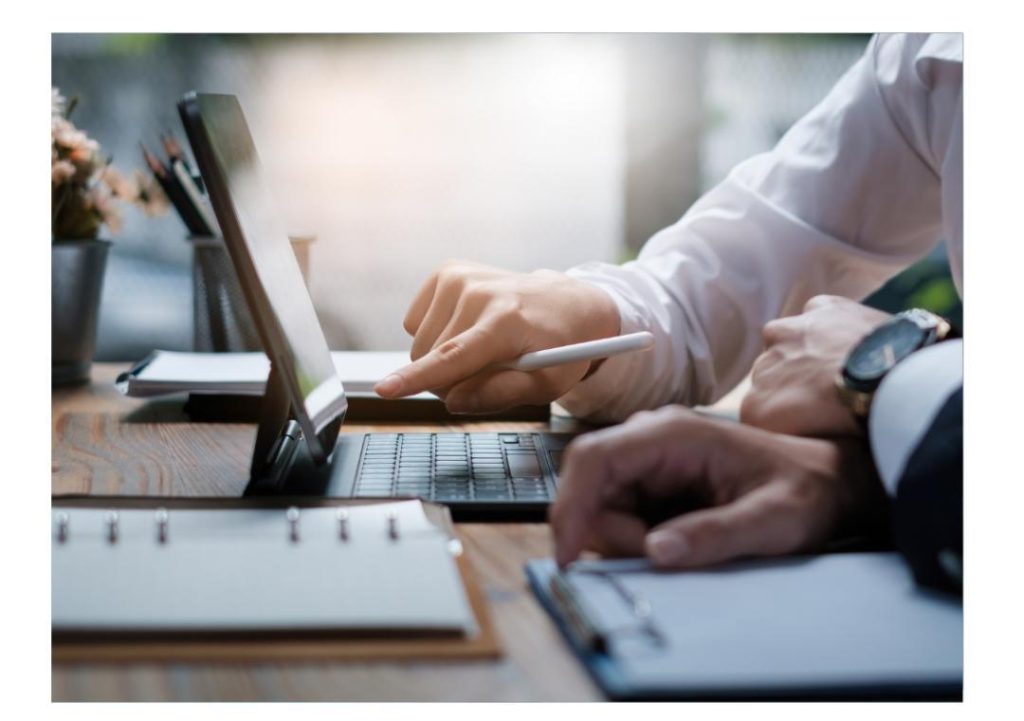
Is a Pricing Table Too Tough to Style?
As a web developer, designing a responsive pricing table can be a daunting task. It requires a deep understanding of CSS layout skills, particularly with flexbox or grid. However, mastering this exercise can sharpen your skills and help you create clean, comparative boxes with bold headings, feature lists, and call-to-action (CTA) buttons. In this blog post, we’ll dive into the world of pricing tables and explore the key elements to consider when designing one.
Why Pricing Tables Matter
Pricing tables are a crucial element on business and SaaS websites. They provide a clear and concise way to present pricing information, making it easy for visitors to compare plans and make informed decisions. A well-designed pricing table can:
- Simplify complex pricing information
- Increase conversions by making it easy to choose a plan
- Enhance the overall user experience
Designing a Pricing Table: Key Elements
Before we dive into the nitty-gritty of designing a pricing table, let’s break down the key elements you’ll need to consider:
- Headings: Use bold headings to highlight the plan name, description, and features. This will help visitors quickly identify the differences between plans.
- Features Lists: Create a list of features for each plan, using a consistent formatting style to make it easy to read.
- CTA Buttons: Include CTA buttons to encourage visitors to sign up or learn more about each plan.
- Rows and Columns: Use rows and columns to create a grid-like structure, making it easy to compare plans side-by-side.
- Hover Effects: Add hover effects to highlight important information, such as feature lists or CTA buttons.
- Mobile Optimization: Ensure your pricing table is optimized for mobile devices, using a responsive design that adapts to different screen sizes.
Designing a Responsive Pricing Table
Now that we’ve covered the key elements, let’s explore how to design a responsive pricing table using flexbox or grid.
Flexbox Approach
To design a responsive pricing table using flexbox, you’ll need to:
- Wrap each plan in a container element (e.g.,
<div class="plan">) - Use flexbox to create a grid-like structure, using the
display: flexproperty - Set the
flex-directionproperty toroworcolumndepending on your design requirements - Use the
justify-contentproperty to align items within the row or column - Add margins and padding to create space between elements
Here’s an example of how you might use flexbox to design a pricing table:
.plan {
display: flex;
flex-direction: row;
justify-content: space-between;
margin-bottom: 20px;
}
.plan .feature-list {
flex: 1;
padding: 10px;
}
.plan .cta-button {
flex: 0 0 auto;
padding: 10px;
background-color: #4CAF50;
color: #fff;
border: none;
border-radius: 5px;
cursor: pointer;
}
.plan:hover .feature-list {
background-color: #f0f0f0;
}
.plan:hover .cta-button {
background-color: #3e8e41;
}Grid Approach
To design a responsive pricing table using grid, you’ll need to:
- Wrap each plan in a container element (e.g.,
<div class="plan">) - Use grid to create a grid-like structure, using the
display: gridproperty - Set the
grid-template-columnsproperty to define the number of columns - Use the
grid-columnproperty to define the start and end points of each column - Add margins and padding to create space between elements
Here’s an example of how you might use grid to design a pricing table:
.plan {
display: grid;
grid-template-columns: repeat(2, 1fr);
grid-gap: 20px;
margin-bottom: 20px;
}
.plan .feature-list {
grid-column: 1 / 3;
padding: 10px;
}
.plan .cta-button {
grid-column: 2 / 3;
padding: 10px;
background-color: #4CAF50;
color: #fff;
border: none;
border-radius: 5px;
cursor: pointer;
}
.plan:hover .feature-list {
background-color: #f0f0f0;
}
.plan:hover .cta-button {
background-color: #3e8e41;
}Best Practices for Designing a Pricing Table
When designing a pricing table, keep the following best practices in mind:
- Keep it Simple: Avoid cluttering your pricing table with too much information. Focus on the most important features and pricing details.
- Use Consistent Formatting: Use a consistent formatting style throughout your pricing table to make it easy to read.
- Make it Responsive: Ensure your pricing table is optimized for mobile devices, using a responsive design that adapts to different screen sizes.
- Use Hover Effects: Add hover effects to highlight important information, such as feature lists or CTA buttons.
- Test and Refine: Test your pricing table on different devices and browsers, refining your design as needed.
Conclusion
Designing a responsive pricing table may seem daunting at first, but by following the key elements and design principles outlined in this post, you’ll be well on your way to creating a clean, comparative box with bold headings, feature lists, and CTA buttons. Remember to keep it simple, use consistent formatting, make it responsive, use hover effects, and test and refine your design as needed.
Additional Resources
For more HTML and CSS practice projects for beginners, check out our latest article on Growth Jockey: https://www.growthjockey.com/blogs/top-html-and-css-practice-projects-for-beginners
News Source: https://www.growthjockey.com/blogs/top-html-and-css-practice-projects-for-beginners